 QR code makes the wire transfers for your customers quicker & easier.
QR code makes the wire transfers for your customers quicker & easier.
The customer simply scans the QR code through the banking app and all payment details are automatically filled in. Customer just confirms the payment.
How to insert a QR code to your Orders / Pro forma Invoices
- in Settings > Company Branches > Your Branch Office > Billing Data fill in the bank account number or IBAN. IBAN is preferred for orders made by Slovak customers (Slovakia as billing address).
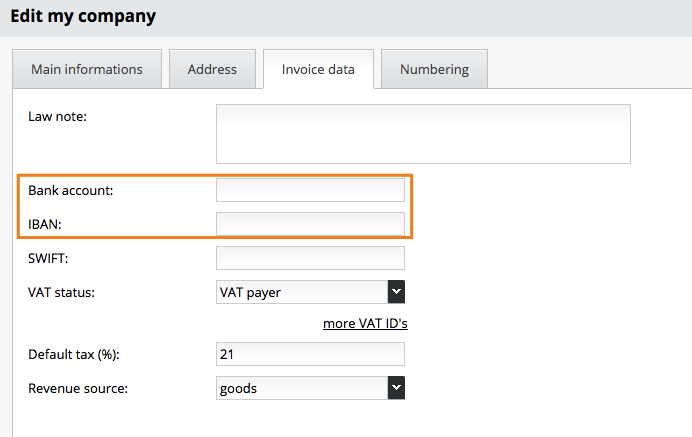
- payment methods that are to include QR code must be set up as following: Settings > Orders > Payments > Advanced > Payment Type = Bank Transfer.
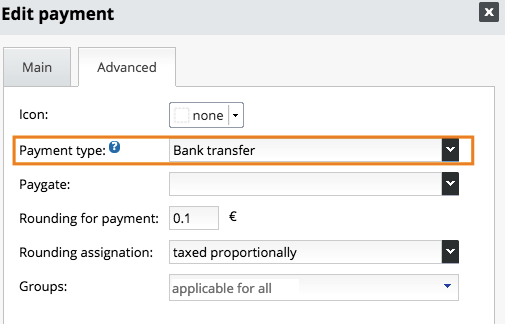
Once the above is set up correctly, the QR code will be displayed:
- In the Order Summary displayed on the website after the Order is submitted.
- Pro forma Invoice.
How to display the QR code in the Email Order Summary
In order to display the QR code in the Order Summary that is emailed to the customer after submitting the Order, you need to add a variable to the template. The variable will serve as a placeholder for the QR code.
1. Go to Settings > Texts and Templates > Predefined Templates. Open the "Order Summary – Email" template.
2. Click at the place in the template you wish to insert the QR code to.
3. VGo to Insert Data Field on the right and click on QR code Payment. The variable will be added to the template. A QR code will be displayed on this very spot within the Order Summary email:
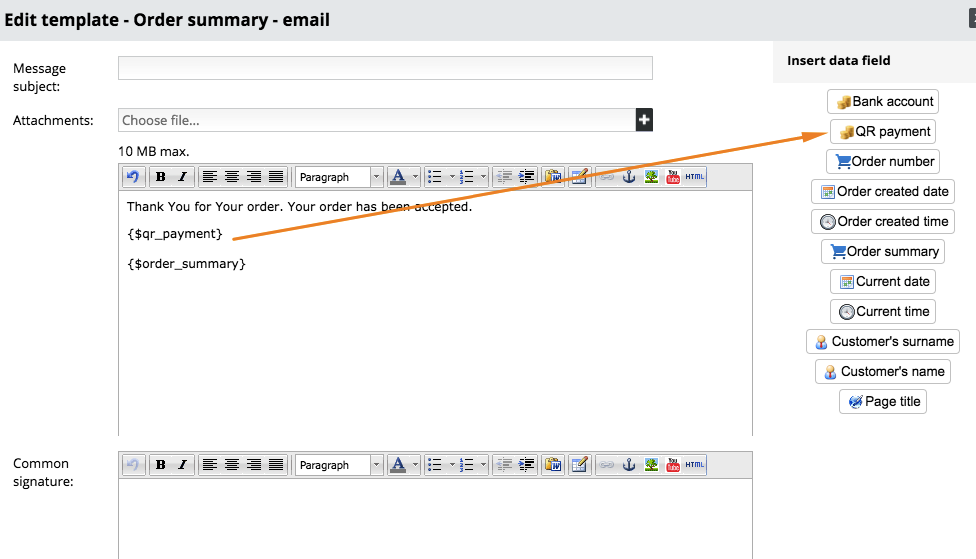
Reminders:
- To make sure everything works well, the QR code always issues a Pro forma Invoice. The number of Pro forma Invoice serves as variable symbol for the payment.
- The correct QR code format for Slovakia / Czech Republic is generated based on the country stated in the billing address. In case there is no country specified in Order form billing address, the billing Branch Office address will be used.
- In case the Pro forma Invoice template has been edited, the QR code may be displayed wrong. It is recommended to reset the Pro forma Invoice template to default in Settings > Texts and Templates > Predefined Templates.
- For the QR code to work correctly it is required the variable symbol (pro forma invoice number) is maximum 10 digits number with neither letters nor special characters. Otherwise some banking apps may not be able to read the QR code properly and may fail filling in the payment details.